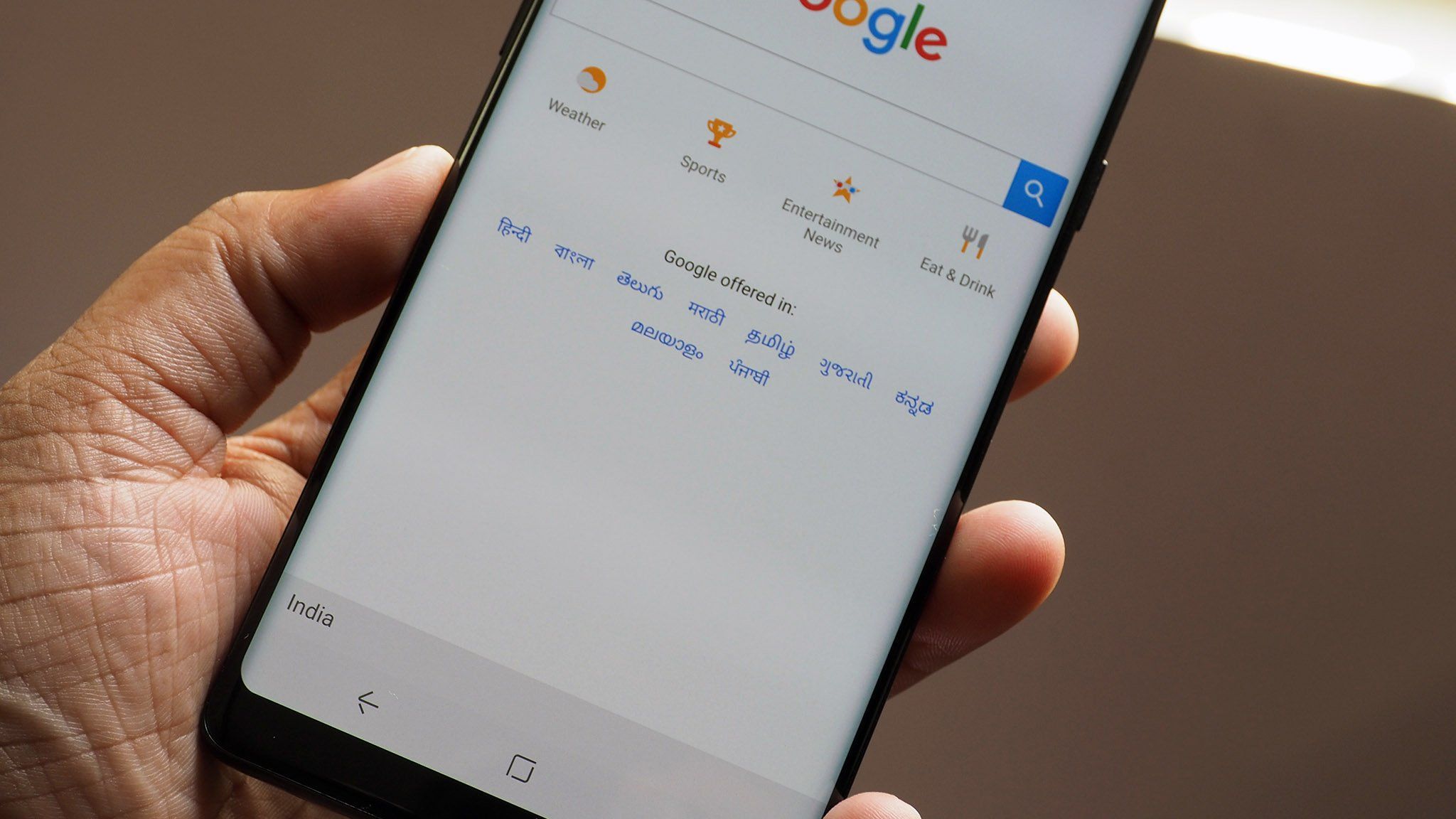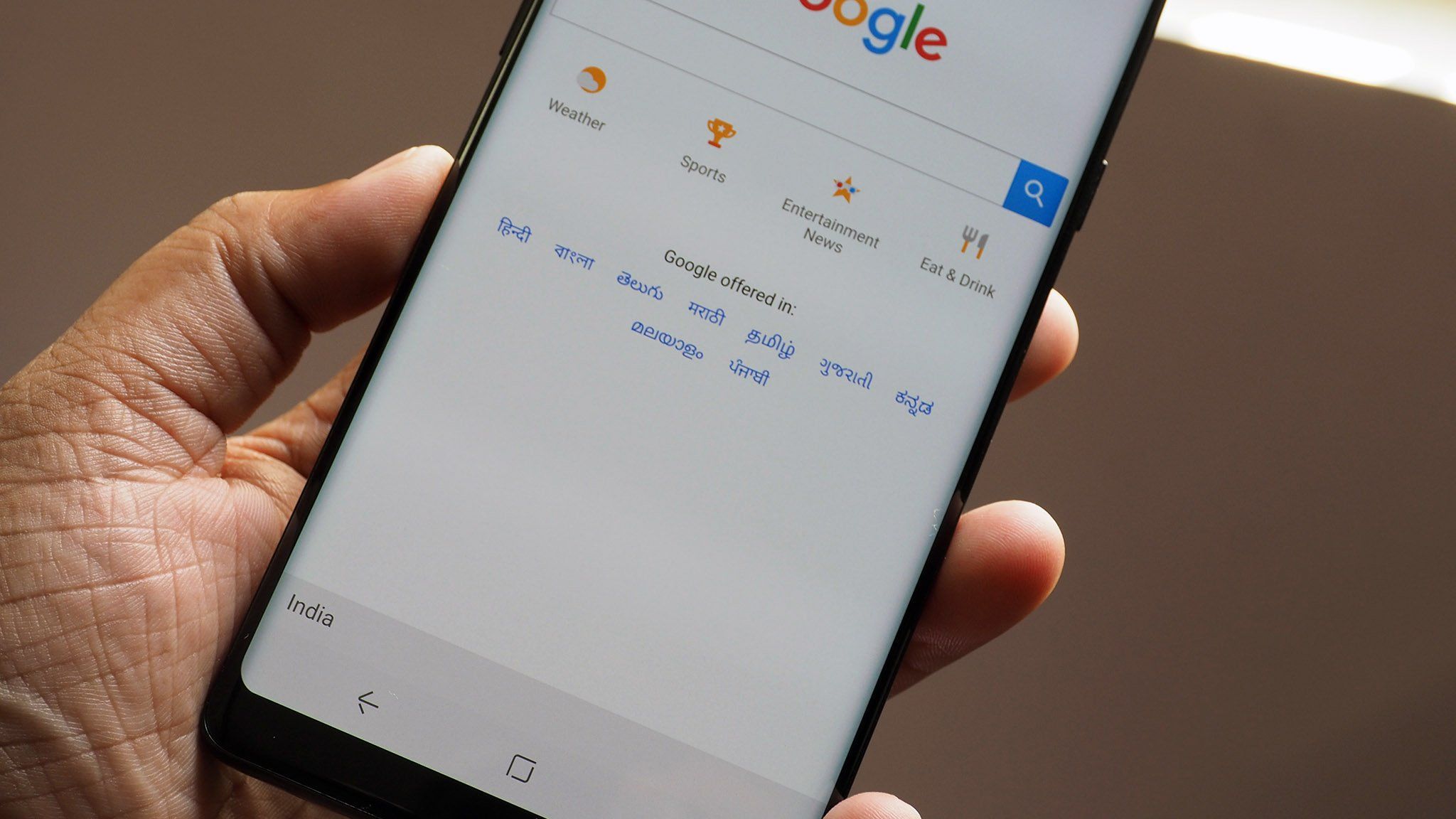 Image Source: Android Central
Image Source: Android Central
Google’s latest major update for its Phone and Contacts apps introduces the much-anticipated 'Calling Cards' feature—commonly referred to as “Profile Cards”—giving Android users a new way to customize how contacts appear during incoming calls. Inspired by the success of Apple’s Contact Posters, Profile Cards are designed to bring personality, organization, and visual delight to everyday phone interactions.
Key Highlights of the Update
The Calling Cards feature allows users to assign a full-screen image and stylized text to each contact, replacing the small standard profile photo during incoming and in-call screens.
Users can select a photo from their device gallery, capture a new image with the camera, or use Google Photos integration, then crop and position the image as desired.
Customization extends to choosing font style and color for the contact’s name with an array of options. The system even automatically suggests “Smart Color” to match the background image.
How the Feature Works: What You Need to Know
The rollout of Calling Cards began in August 2025 and is available on Android devices running the latest version of Google Phone (version 188+) and Contacts (version 4.61+). Some users may need to join the Google Phone beta program for early access.
Access the feature via the Phone app’s Home tab or directly within the Contacts app by selecting “Try adding a calling card” from the individual contact page.
Unlike Apple’s Contact Posters, which appear on other users’ devices when you make a call, Google’s Calling Cards are strictly for your personal device view—only you will see the customized cards you’ve created.
Each contact you wish to stylize must be set up individually; contacts cannot set or edit their presence on your device.
Editing Calling Cards is simple: tap the option next to the profile picture in Contacts, choose your desired photo, adjust text styling, preview, and save.
Setup Guide: Creating Your Own Profile Cards
Open the Contacts app and choose a contact to personalize.
Tap “Add a calling card” or the pencil icon to edit details.
Select a photo from your gallery, Google Photos, or use the camera.
Resize, crop, and position the image as you like.
Choose a font and color for the contact’s name from the provided palette.
Preview your Calling Card; tap “Done” or “Save” to confirm.
The card appears full-screen the next time you receive a call from that contact.
Impact and Practical Uses
Profile Cards add a vibrant personal touch to call screens, making it easier to see and recognize important contacts at a glance.
Custom images and fonts can help organize contacts—work colleagues, family, friends—using visual cues for quick identification.
Users report higher engagement and enjoyment, describing Calling Cards as a charming, fun upgrade fostering better organization and user experience.
The feature caters to accessibility preferences, with large visuals and clear text improving call screen readability, especially for seniors and users with visual impairments.
Conclusion: Bringing Personality to Every Call
The introduction of Profile Cards in Google’s Phone and Contacts apps offers Android users a stylish, intuitive way to express themselves and organize their digital address book. With an easy setup and endless customization options, Profile Cards bring everyday calls to life, reflecting Google’s mission to make technology both functional and enjoyable.
Sources: The Verge, Yahoo News, PCMag, Engadget, 9to5Google, Android Authority
Advertisement
Advertisement