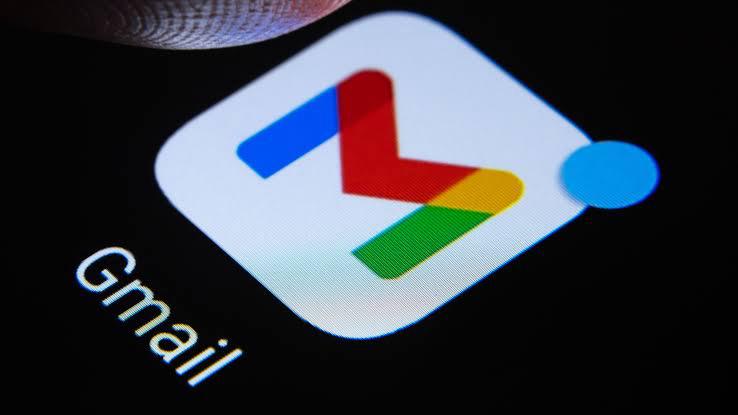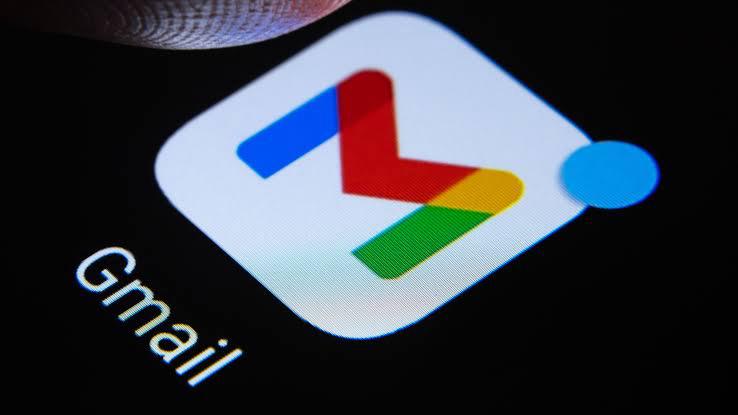 Image Source: Tom’s Guide
Image Source: Tom’s Guide
Key Highlights
• Google has rolled out a powerful offline mode for Gmail, allowing users to read, compose, and organize emails even without an active internet connection. This feature is a game-changer for professionals, travelers, and anyone facing unreliable connectivity.
How to Enable Gmail Offline
• Open Gmail in Google Chrome (offline mode is exclusive to Chrome and does not work in Incognito mode or other browsers).
• Click the gear icon and select See all settings.
• Navigate to the Offline tab.
• Check the box to Enable offline mail.
• Choose how many days of emails you want to sync for offline access (options typically range from 7 to 30 days).
• Decide whether to download attachments for offline use.
• Select what should happen to offline data when you log out—either keep it on the device or remove it for security.
• Click Save changes.
What You Can Do Offline
• Read and search through emails that have been synced to your device.
• Compose new messages and reply to existing emails; these will be stored in a new Outbox folder and automatically sent when you reconnect to the internet.
• Organize your inbox by moving, archiving, or deleting emails.
• Manage folders and use personal signatures.
• Download and open attachments with local applications (attachments must be downloaded before going offline).
Limitations and Considerations
• Gmail offline mode only works in Chrome and requires setup on each device you wish to use.
• Advanced features like integration with other apps and advanced search may not be available offline.
• The number of emails stored offline depends on your chosen sync duration and available device storage.
• Offline data may be lost if browser cache or cookies are cleared.
• This update ensures productivity and connectivity, empowering users to manage their inbox anytime, anywhere—no internet required.
Sources: Block Sender, University of Minnesota IT, Bourbon Digital, Google Support, Webstick Blog
Advertisement
Advertisement